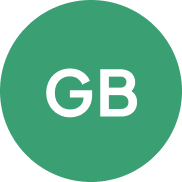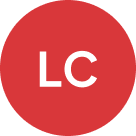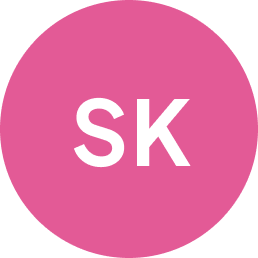Sales Inquiries: (972) 646-8798
Existing Clients: (972) 652-0010
Texas IT Services
Solutions You Can Trust
We deliver IT services with 99%+ client retention, 1-hour first response, in-house 24/7 support, and fully customized solutions built for your business.
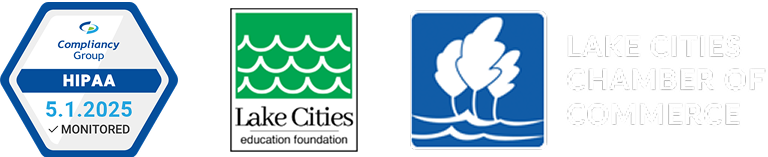

+99%
Client Retention Rate

98%
1 Hour First Response Time

24/7
Emergency Support
meet the Texas IT team THAT PUTS CLIENTS FIRST
Why Structured Technology Solutions
Proven Retention
We provide the IT services you need to stay productive and secure—simple as that.
Fast Response Time
98% of the time, we respond to support requests within just one hour, ensuring our clients get the help they need.
Multiple Options
We don't believe in a one-size-fits-all solution. We have plans tailored to every size and need.
In-House Help Desk
Our help desk is local, never outsourced, and provides 24/7 emergency support.
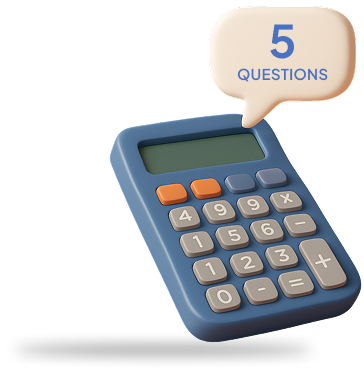
Get a Pricing Estimate
Follow the steps below to get a free, instant pricing estimate based on the specifics and needs of your business.
Struggling To Get The Reliable, Responsive IT Services You Deserve?
You shouldn’t have to chase down your provider or wait days for a fix.

Aaron Appleby
CEO, Structured Technology Solutions
Stop putting up with slow response times, off-the-shelf solutions, and IT providers who treat your business like just another ticket in the queue.
Tired Of Settling For Less Than What Your Business Deserves?
Your IT services should match your business—not force you to adapt to someone else’s mold. At Structured Technology Solutions, we build every solution from scratch to align with your priorities, workflows, and success metrics. You’ll always get support from people who know your environment and care about solving your issue the right way the first time.
Let’s connect to discuss your goals and show how our tailored IT services can finally deliver the experience you’ve been looking for. Call (972) 646-8798 to get started.
Schedule an Appointment Today
What We Do
Managed IT Services
Our managed IT services provide full coverage of your systems, support, and strategy—freeing you from daily tech stress.
General IT Consulting
We can use our expertise to provide you with reliable technology solutions that meet your business needs.
Network Services
Let us help you build a robust, efficient, and reliable network for your business, to safely and efficiently share data.
Hardware & Software Upgrades
We can help you perform the upgrades necessary to tackle any job big or small.
Network & A/V Wiring
Whether it’s wiring your conference room, or running network cables we can help you! Let us provide you a quote today.
Cybersecurity
We deliver cybersecurity services that protect your data, 24/7 monitoring, and custom risk mitigation strategies.
What Clients Say About Us
Partners we support to deliver unparalleled productivity:
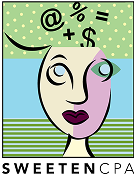



The Cybersecurity Solution
A Practical Guide for Protecting Small and Midsize Businesses
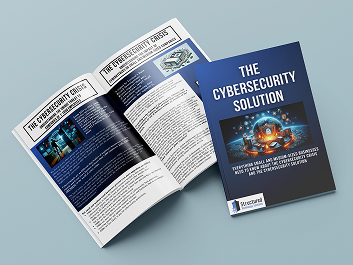
This free e-book reveals why companies with under 1,000 employees are prime cybercrime targets—and what to do about it. Learn essential protections, key questions to ask your IT provider, and how to secure your data, reputation, and business continuity.
Enter your info below and download our 100% FREE ebook:
The More You Know...
Explore real-world insights from our team on IT services, cybersecurity, support strategies, and business technology—all written to help you make smarter, more confident decisions.
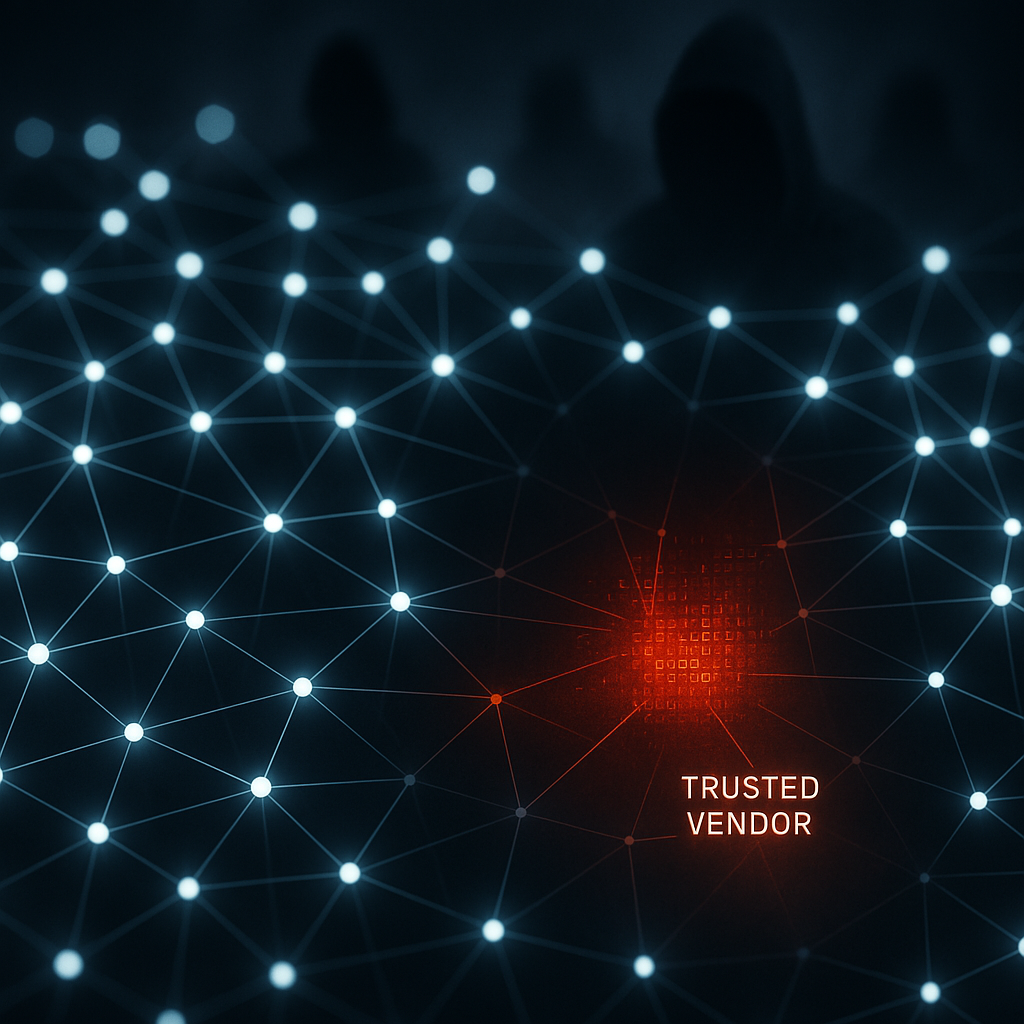
Scale, Stealth, and Slow Burn – Why Supply Chain Attacks Cause So Much Damage
In cybersecurity, attackers go where the defenses are weakest—and increasingly, that’s not you. It’s the vendors, partners, and platforms your business relies on every day. ...more
Cybersecurity
June 30, 2025•1 min read

Eight Cybersecurity Best Practices Every Employee Must Leverage - Structured Technology Solutions
We all know personal hygiene is essential to one’s overall health, productivity, and professionalism. Cyber hygiene is also essential to both professional and personal wellbeing. Here are eight essen... ...more
Cybersecurity
May 05, 2025•2 min read

Top Cybersecurity Threats Businesses Face in 2025 - Structured Technology Solutions
Cybersecurity threats continue to evolve, and businesses must stay vigilant to protect their digital assets. While we have outlined major threats identified by experts, the single greatest threat to y... ...more
Cybersecurity
April 08, 2025•2 min read
Frequently Asked Questions
Does the monthly service fee include new hardware purchases?
No. Your monthly fee covers our services—monitoring, maintenance, and support. However, we only charge you $1 for each new computer you need (note: any new hardware is returned if services are cancelled within six months of the purchase).
How do we get in touch when we need help?
You can contact us by phone (), email, or through our online ticket system (LINK NEEDED). We respond promptly and keep communication straightforward.
Will I lose control over our systems if we work with your IT company?
No. You maintain full decision-making authority. We make sure you're kept informed, and welcome you to take a more active role in the management process if that's what you want. We even provide you with a full catalogue of your IT assets at the end of your first month so that you know exactly what your IT looks like. Beyond that, we handle the technical work, but you choose how involved you want to be and make the final calls on policies or changes.
Is it safe to give your IT company access to our network and data?
The undeniable reality is that any outside access carries some risk, but we follow strict security protocols and use industry-standard protections. We are the rare third-party that increases your security, rather than increasing your risk. Our approach reduces your overall exposure compared to managing everything internally without specialized expertise. We also help to mitigate (and, ideally, entirely eliminate) any internal risks posed by uninformed or careless staff members.
Will working with your IT company mean we have to upgrade all our hardware and software?
Not if it’s not necessary; in the first month of service we will assess your IT environment to make sure your hardware and software are up to date and functioning at the level required for security and productivity. Anything that isn't sufficient will be upgraded—and we only charge you $1 for each new computer.
How much do I need to be involved once we partner with your IT company?
You set your level of involvement. Some clients prefer regular input, others let us handle everything behind the scenes. This could be a monthly review meeting or a quarterly strategy update. Whatever the interval, we provide periodic reviews so you always know what’s happening without needing to manage daily IT tasks yourself.
Solutions You Can Trust
We believe every business deserves IT services built around their specific goals, not a generic service plan. Let’s start a conversation about what your business actually needs.
Call (972) 646-8798 today or fill out the form below to schedule your appointment and get started.